OnSong 2026 is Here! LEARN MORE
User Manual
OnSong Console
 OnSong Console is a web application that allows you to manage your OnSong library from any computer running a modern web browser. It works by starting up a web site hosted by your device that you connect to by typing in the local web address. Once loaded, you can easily import, create, and edit your songs as well as manage your books and sets.
OnSong Console is a web application that allows you to manage your OnSong library from any computer running a modern web browser. It works by starting up a web site hosted by your device that you connect to by typing in the local web address. Once loaded, you can easily import, create, and edit your songs as well as manage your books and sets.
Frequently Asked Questions
Get answers to questions you likely have.
Connecting
To use OnSong Console, you must enable it in your OnSong app and then enter the web address that displays.
Header
The top is the header which contains the OnSong logo. To the left of the logo is the name of the current song. If you have made changes to the save, a save button will appear to the right of the song title allowing you to save changes back to your OnSong library on the device. Finally, the help link is located on the far right and provides access to this web site.
Sidebar
The sidebar can be accessed by tapping on the icon in the upper left corner. It's where you can view and manage collections, books, and sets.
Song List
The song list is where you view songs in your collection, book, or set. You can add, import, search, and manage your songs from the list.
Song Editor
When you tap on the song, it appears in the song editor. Here you can type lyrics and chords, change metadata, and perform other functions.
Song Viewer
As you edit your songs in the song editor, the changes appear in realtime in the song viewer. You can use functions here to change how your song looks and behaves.
Lyrics Projection
OnSong Console also features lyrics projection allowing you to place a web browser window in full screen and control from Console or from the OnSong app.
OnSong Console is available through an OnSong Premium subscription or to OnSong Pro users who have previously purchased it as an add-on