OnSong 2026 is Here! LEARN MORE
User Manual
Layers Menu

Tapping on the layers icon will display the layers menu which contains all the layers of the drawing.
Adding Layers
You can also add new layers by tapping on the "+" button in the upper left corner. This will create a new layer and you can beginning drawing. OnSong automatically creates new layers each time the tool or brush size is changed.
Layer Visibility
You can view each layer and toggle its visibility by tapping on the row to toggle the checkmark.
Editing Layers
Tapping the Edit button in the upper right corner allows you to delete layers or rearrange their order. This can be useful for placing one drawing on top of another. Further, you can tap on the name of the row to give the layer a name. When done editing the layer list, tap the Done button in the upper right corner.
Apple Pencil Integration
When using an Apple Pencil, OnSong can automatically toggle between standard navigation and drawing move. Tap on the screen with the Apple Pencil to draw. Tap with your finger to save changes and revert to navigation mode.
Clearing Layers
If you want to start over, tap on the eraser icon in the lower left corner to clear all layers after a prompt.