OnSong 2026 is Here! LEARN MORE
User Manual
Visual Media Library

The visual media library displays images and videos available imported into your OnSong library. From this screen you can import images and video. You can also manage those assets, or use it to pick media for lyrics projection backgrounds.
Importing Media
Tap on the + button on the bottom right to import images or videos from Dropbox, Google Drive, File Sharing or Files. You can also browse your photo library, browse the web, or use one of OnSong's motion graphics. Newly imported assets appear with a banner in the upper right corner of the graphic. In addition, motion backgrounds appear with a small white triangle in the lower right to indicate that the asset is playable.
Sorting Media
You can tap in the lower-left corner to open a menu of sorting options. Default sorting is alphabetic by title.
Selecting Media
If you have opened this screen from the External Video Menu, you can display the background image or video by tapping on it in the grid of preview images. This will place a border around the image that is currently active. Tap again to turn off the selected background.
Editing Media
If you've opened this screen from the Editors Menu, you can tap on the thumbnail to open the Media Details screen. If you've opened the screen to pick an image or video, you can tap and hold on the thumbnail to display a context menu where you can choose Edit to view and edit the media.
Context Menu
You can edit background media items, or perform others actions using the context menu. To do so, tap and hold on the item (iOS/iPadOS) or right click (macOS) to view the context menu and choose from various actions.
Deleting Media
To delete the background media, use the context menu and choose the delete option.
Managing Storage
The amount of space consumed by background media items will display at the bottom of the screen. You can manage the storage used by OnSong by tapping on the Manage Storage link.
Motion backgrounds are video files that typically repeat continuously at 100% playback speed and omit audio. You can change the parameters for playback to include the audio using the context menu and choosing Edit.