OnSong 2026 is Here! LEARN MORE
User Manual
Import Settings

The import settings screen allows you to configure how various import operations occur. These settings are separated by import source.
Add To OnSong
Change the way that OnSong handles Google Drive imports.
Document Scanner
Provides options for compressing scanned images when using the camera to import songs.
File Sharing
When importing from File Sharing, you can choose to have files automatically removed.
Google Drive
Change the way that OnSong handles Google Drive imports.
Image File Handling
When importing images, OnSong must decide where and how those files should be imported.
Internet Settings
OnSong can import songs from an Internet website. Only one can be configured at a time. Use these settings to configure a different website.
Synchronization
Synchronization is slightly different from import methods but it in the similar category. Configure where OnSong can synchronize it's library to here.
Text File Handling
Text files may need to be configured for different file encodings or conversions.
Warn For Existing Songs
When this is enabled, OnSong will display songs that have been imported that already exist in your OnSong library. If you attempt to import those songs again, you will be prompted as to what to do. OnSong matches based on the filename of the song. Default is on.
Warn For Overwriting
When you import a file that already existing, or a file that can contain multiple songs, OnSong will prompt you to update, duplicate, or skip the import. Updating the file will overwrite the existing file. OnSong presents another warning if you choose Update. Turn this setting off if you want to omit that secondary warning.
View Newly Imported Songs
When this is enabled, imported songs are displayed in a temporary set. This allows you to review newly imported songs and edit them if needed. Default is on.